Q&A X1
1-Find a karaoke track of your preferred song online. (Note: Karaoke tracks are available for thousands of songs through various online karaoke music services. Many are also available for free on YouTube channels such as “Sing King,” etc. These karaoke services often include lyrics.)
2-Lock your smart device into the included smart device holder and position it so you can see the lyrics displayed by your selected karaoke video. (Note: Skip this step if you are using a Smart TV.)
3-Connect your smart device to the karaoke machine via Bluetooth or using an AUX cable. (Make sure your karaoke machine is in the correct mode.)
4-Play the karaoke track video from your smart device. The music should now come through the karaoke machine’s speaker.
5-Rock on!
You can easily connect your smart TV, smartphone, iPad, or tablet via Bluetooth. First, set the karaoke machine’s playback mode to Bluetooth by clicking the “Mode” button until the indicator light appears above the Bluetooth symbol. Then, go to your smart device’s settings and select the Bluetooth device named MASINGO. Your smart device's sound should begin playing out of the karaoke machine’s speaker.
You can use the RCA cable which is included. Connect the single end of the RCA cable to the “audio input” port on the function board of the machine. Then, plug the double end of the adapter into the port on your television, matching the black plug to the black port and the red plug to the red port. Your TV sound should now play through your karaoke machine’s speakers. (Note: if the sound is not audible, try pressing the “mode” button to change the machine’s playback mode.)
The music/song mutes when the mic priority setting is ON. To turn this off, click on the small “mic priority” button located above the mic echo volume knob. Once clicked, the LCD screen will display "On” or “Off" indicating the mic priority is turned off. If this does not resolve the issue, try powering off both the machine and mic and then powering it on again. If the issue still persists, please contact the support team for further assistance.
When using both microphones simultaneously, each microphone must be set to a different frequency band. If both microphones are set to the same frequency band, the microphone audio may cut in and out. The frequency band is represented by the letters CHA or CHB in the bottom left corner of the LED display. To change the microphone’s frequency band, hold the A-B button for one second until the desired band is reached.
The microphone frequency band should not be confused with the microphone channel. Channel is represented on the microphone LED screen as a number from CH1 to CH8. To cycle through possible channels, click the A-B button until the desired channel is reached. Unlike frequency bands, having both mics on the same numbered channel will not negatively impact performance.
It will take 8 hours for the machine to fully charge.
Yes, you can, you need to set up a wireless headset mic with a 6.5mm receiver. Plug the receiver into the "mic input" jack on the function board and make sure your headset is connected to the receiver. You should then be able to hear the headset output through the karaoke machine.
Yes, you can turn off the disco light. The main power button has two options. Flip it to the left to turn on the karaoke machine, the LEDs, and disco lights. Flip it to the right to turn on only the karaoke machine.
The speaker uses a total of 40 watts of energy. It consists of a 40-watt amp, an 8" subwoofer, and a 3" horn speaker to create beautiful clear audio perfect for both indoor and outdoor gatherings.
Yes, you can connect your guitar through the 6.5mm “Mic Input” port on the function board.
Make sure you are an adequate distance from the machine’s speaker when using either microphone. If you cannot move further from the machine, try reducing the machine and/or microphone volume.
Ensure the machine and microphones are fully charged, that the machine is in your desired playback mode, and that both the speaker and the microphone volumes are properly adjusted. If the problem persists, try powering off the machine and powering it on again. If the problem still persists, please contact our customer service team.
If the above didn’t answer your question, please see the troubleshooting guide in the user manual for further guidance. If that still didn't answer your question, contact our customer service at supprt@masingo.net.